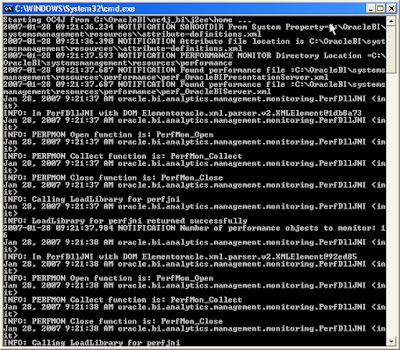
This is because the command to start OC4J is set in the Windows Registry.
If you go to the Windows registry here (type "regedit" in your "Start --> Run" textbox): "HKEY_LOCAL_MACHINE\SOFTWARE\Microsoft\Windows\CurrentVersion\Run" you will notice that an entry named "oc4j" is created during the installation, which starts up OC4J.


You can safely remove this entry and start and stop OC4J by using the appropriate Start menu option also that is created for you when you install BI - see the screenshot:
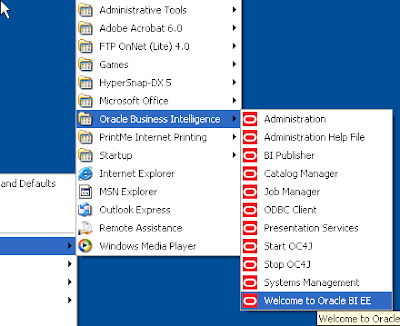
What I generally prefer is to create a small batch file that contains commands to start all required BI Services and use this file to start BI on my machine. And one more to stop these services.
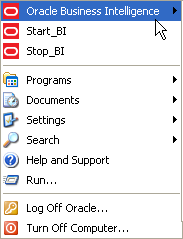
This is how my "Start_BI" file looks like:
net start "Oracle BI Server"
net start "Oracle BI Presentation Server"
net start "Oracle BI Java Host"
C:\OracleBI\oc4j_bi\bin\oc4j.cmd -start
And a similar file to stop the BI services:
net stop "Oracle BI Server"
net stop "Oracle BI Presentation Server"
net stop "Oracle BI Java Host"
"C:\Program Files\Java\jdk1.5.0_08\bin\java.exe" -jar C:\OracleBI\oc4j_bi\j2ee\home\admin.jar ormi://localhost:23791 oc4jadmin oc4jadmin -shutdown force
If you see the services started in your Task Manager, sawserver.exe corresponds to the BI Presentation Services, "sawjavahostsvc.exe" corresponds to the "Oracle BI Java Host" service, "NQSServer.exe" is your Analytic Server, while the "java.exe" process is the OC4J process.
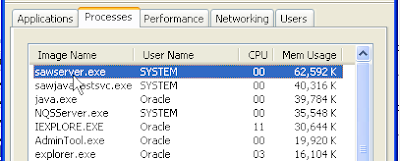

To actually browse to the "Answers" or "Dashboards" page you can either type in the URL if you know it, or use the Start menu option provided in the "Oracle Business Intelligence" folder.
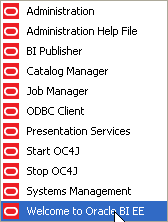
See related posts: