From your Dashboards Editor page, add a "Folder" dashboard object - and click the "Properties" button.

From the "Folder Properties" popup, click the "Browse" button, and select the folder or sub-folder and select it. Then, and obviously enough, check the box that says "Show RSS Link".

Save your changes. On the dashboard page, in addition to seeing your folder contents, you now also see the orange "XML" icon that now almost universally stands for an RSS feed. Right click this icon and copy the link's location.
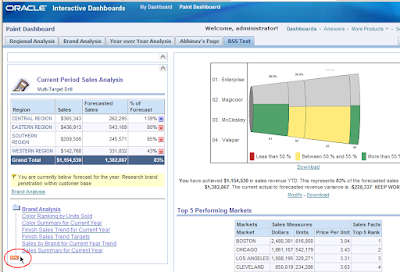
Having copied the URL of the RSS feed (the orange icon thingy), the next step to do is to add this feed URL to an RSS feedreader. Thunderbird is as good a reader as any, so let's use it for our example.

In the RSS subscriptions window, click the "Add" button, and paste the BI RSS feed link that you copied above (the orange thingammy) and click 'OK'.

You most likely shall be prompted for a user name and password, so please do the needful - enter the correct password (the truth shall set you free... free to read the RSS feeds, i.e.).

Having done that, Thunderbird updates the feed.

Back in your Thunderbird main window, you can see that my feed shows some six feeds, five of which are unread. Click on any of the feed links to see the BI report displayed right there.

Pretty darn nice I should say... Needless to say I shall be using this to keep track of my feature area's bug reports (a BI EE dashboard and reports built on top of our internal bug tracking system).

A word about privileges and all that - as you would expect, you can specify whether someone, everyone, or no one has access to RSS feeds. To do that, you have to go into the "Administration" page (from the "Settings >> Administration" link). From there, find the line that says "Manage Privileges", click it, and then from the resulting page, click the link that says "RSS Feeds". There you can add or remove users or groups that have access to RSS feeds. The default option at the time of installation is "Everyone".


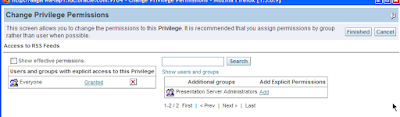
Lastly, if you need more information, for more details you can refer to the "Oracle Business Intelligence Answers, Delivers, and Interactive Dashboards User Guide, Version 10.1.3.2" as well as the "Oracle® Business Intelligence Presentation Services Administration Guide", Version 10.1.3.2, December 2006, Part Number: B31766-01, available from http://docs.oracle.com/
