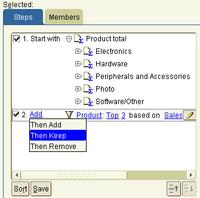- Discoverer 10g
- BI Spreadsheet Addin for Excel
- Business Intelligence Beans
- Reports OLAP pluggable data source
From an Oracle perspective - Been there, seen it, done that and got the t-shirt. Just in case you have not seen this feature within BI10g, lets try some simple English questions to explain how this all works:
- How do I create a query?
- How do I create a multi-step query?
- Can I check my query?
- Can I save my query and reuse it?
How Do I Create a Simple Query?
Discoverer 10g make the query building process so easy. We allow you to manually select dimension members using your mouse. You can drill down through your hierarchies and select any member or group of members to include in your presentation. But where is the power in that?
The real power of Discoverer comes when you create conditions by clicking on the 'Conditions' tab. To make this as simple as possible we provide templates that guide you through the process of creating just about any query you could think of. Want to create a query to select the top 3 products based on a 6 month moving average for sales revenue? No problem – we have just the template for you….
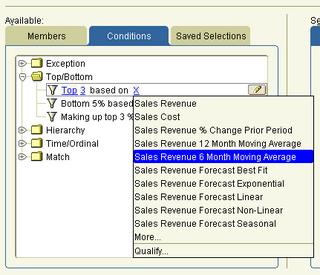
The really nice thing is that each template is driven by hyperlinks, an idea that we have patented. So you find the template that sounds similar to the query you want to create and then just use the hyperlink to modify the template to meet your exact requirements. There is a large library of templates so you can build any query you could ever want.
How do I create a multi-step query?
Many business queries need to contain multiple steps, so how do you make this process as easy as possible. Very simple, we translated the whole join process as well. Now you can use terms like Add, Keep or Remove to further describe how steps interact with each other.
How do I check my query?
After creating a query that contains multiple steps this is an obvious question, and one that definitely needs to be answered. Fortunately, Discoverer can again answer this question with one click. We have provided a Members tab that will allow you to check your query before running the complete query.

Can I save my query and reuse it?
Absolutely, we even provide a Save button so you can reuse your queries. This is actually a huge feature as it allows you to create a query and share it across multiple presentations. Need to change the query and update all those presentations? No problem, just change the saved query and every presentation will automatically adopt the new saved query. Now that really is powerful.
Discoverer 10g allows you to just drag and drop any of those saved queries right into your presentation directly from your BI catalog. What could be simpler?
So remember folks, despite what you might read to the contrary elsewhere, you heard it here first - ' Create your queries using English with Oracle BI10g'.