Among the many improvements in Discoverer 10.1.2 (aka 'Drake'), one was the availability of two new panes in Plus - the 'Available Items Navigator' and the 'Selected Items Navigator'. A user can choose to view or hide either or both these panes by using the 'View' menu option. However the default setting for both these panes is for them to be switched 'on'. These settings are controlled by a two preferences, which had not been exposed through the Discoverer preferences pref.txt file in 10.1.2.0.0, but am happy to say are part of pref.txt in phase 2.
Here is a quick look:
If I start up Discoverer Plus, I see both the 'Available Items Navigator' and the 'Selected Items Navigator' panes, as shown below.
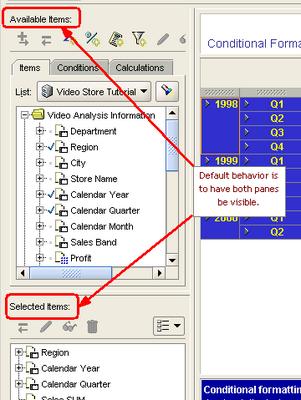
Now, I open up my
pref.txt file - which is where default Discoverer preferences are stored. This file is stored under my
\discoverer\util\ folder, and I can get to it by using the menu shown below: note that here I have chosen to install phase 2 of the app server, and therefore have Discoverer as part of the BI & Forms install type (see my earlier post for details).
 This is how my default Discoverer preferences look like:
This is how my default Discoverer preferences look like:
 Of interest are the very first preferences in the [Application] section. The 'EUL Object Navigator' preference is for the 'Available Items Navigator' pane, while the 'Selected Object Navigator' is for the 'Selected Items Navigator'.
Of interest are the very first preferences in the [Application] section. The 'EUL Object Navigator' preference is for the 'Available Items Navigator' pane, while the 'Selected Object Navigator' is for the 'Selected Items Navigator'.
For the sake of this exercise, I do not want users connecting for the first time to Plus to see the 'Available Items Navigator'. Therefore, I change the value for that preference ('
EUL Object Navigator')
to 0 (zero). Save the file, and apply the changed preferences - by either using the menu option as shown in the screenshot above, or by running the \discoverer\util\applypreferences.bat file from a command line prompt.
Once this is done, reconnect to Discoverer Plus as a user that has not connected to Plus before. As you can see below, the 'Available Items Navigator' is no longer visible. Users can always add it back by using the 'View' menu.
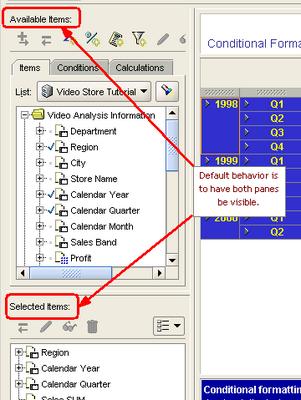
 This is how my default Discoverer preferences look like:
This is how my default Discoverer preferences look like: Of interest are the very first preferences in the [Application] section. The 'EUL Object Navigator' preference is for the 'Available Items Navigator' pane, while the 'Selected Object Navigator' is for the 'Selected Items Navigator'.
Of interest are the very first preferences in the [Application] section. The 'EUL Object Navigator' preference is for the 'Available Items Navigator' pane, while the 'Selected Object Navigator' is for the 'Selected Items Navigator'.