When working with Map Views, you can choose to collapse the map formats panel on the left.
When you do that, the panel is hidden, but white space is displayed on either side of the map view, where the panel used to be.
Currently there is no option to remove this white space through a UI setting.
However, if you are brave enough, you can remove this white space by editing the analysis XML, which is available under the "Advanced" tab of your analysis.
For the Map View in question, search for the "
So, after you set the value to zero (the number 0), click the "Apply XML" button, and return to you "Results" tab. You should see that the formats panel continues to be hidden, but now the white space is no longer there, and the entire space is being utilized by the map in the Map View.
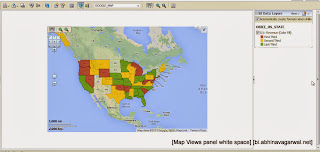 A word of caution. First, if you edit the Map View and choose to display your map formats panel, the panel will pop back, and if you hide the panel, the white space will return.
A word of caution. First, if you edit the Map View and choose to display your map formats panel, the panel will pop back, and if you hide the panel, the white space will return.
That's it.
As far as hacks go, this is an easy one. It is also, as hacks go, unsupported, so you know the drill - not supported, not guaranteed to work, and you're on your own if you do decide to try it out. So, please, exercise your caution and discretion when applying this hack.
I trust you're enjoying the Oracle OpenWorld conference, currently underway in the beautiful city of San Francisco.
Abhinav,
Bangalore, Sep 25, 2013
When you do that, the panel is hidden, but white space is displayed on either side of the map view, where the panel used to be.
Currently there is no option to remove this white space through a UI setting.
However, if you are brave enough, you can remove this white space by editing the analysis XML, which is available under the "Advanced" tab of your analysis.
For the Map View in question, search for the "
So, after you set the value to zero (the number 0), click the "Apply XML" button, and return to you "Results" tab. You should see that the formats panel continues to be hidden, but now the white space is no longer there, and the entire space is being utilized by the map in the Map View.
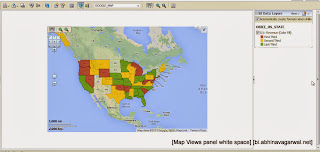 A word of caution. First, if you edit the Map View and choose to display your map formats panel, the panel will pop back, and if you hide the panel, the white space will return.
A word of caution. First, if you edit the Map View and choose to display your map formats panel, the panel will pop back, and if you hide the panel, the white space will return.
So this hack is more of a final adjustment to apply to your analysis, when you are done with all the changes you want to make to your map view or map views.
That's it.
As far as hacks go, this is an easy one. It is also, as hacks go, unsupported, so you know the drill - not supported, not guaranteed to work, and you're on your own if you do decide to try it out. So, please, exercise your caution and discretion when applying this hack.
I trust you're enjoying the Oracle OpenWorld conference, currently underway in the beautiful city of San Francisco.
Abhinav,
Bangalore, Sep 25, 2013




