So you don't like the image and want to change it. Change is good. And you can have it.
How?
First a brief recap.
I am talking about Oracle Business Intelligence for Microsoft Office in the 10.1.3.3 release of Oracle Business Intelligence Suite Enterprise Edition.
Given a BI chart (specifically, given a chart that has been inserted into Excel or PowerPoint using the Oracle BI Office Add-in)- as a native Office chart, or as a refreshable image, or as a refreshable Flash chart - you can secure it.
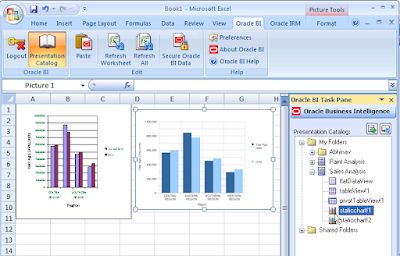
And once secured, this is what appears in place of the chart data:
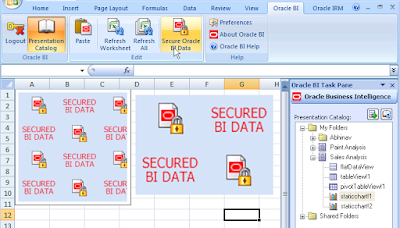
Refresh it and back appears the chart and the data.
What we want to do is change the image that appears. This image:
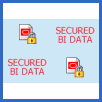
And let's say I want to put in its place this image:

To do that, for Excel to begin with, go here:
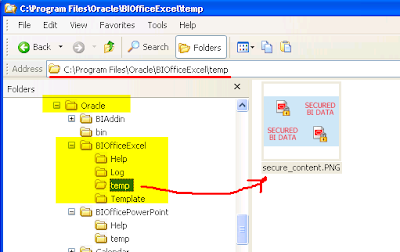
c:\program files\oracle is obviously where you installed BI Office.
You will see a file named "secure_content.png"
Make a copy of it if you please. And then copy the image of your choice (yeah... we can have the imagination run wild here. But not now) to this folder.
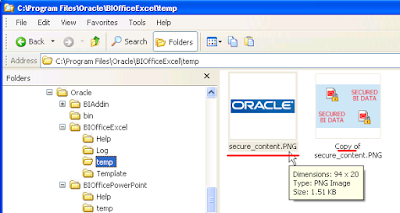
Now go back to Excel. And try the secure operation again.
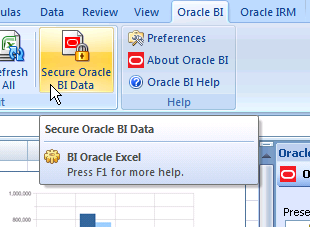
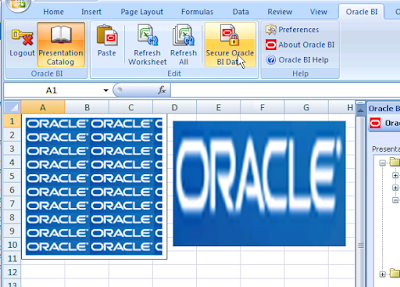
There you go. You could do the same with PowerPoint too.
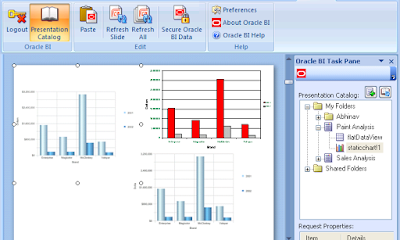
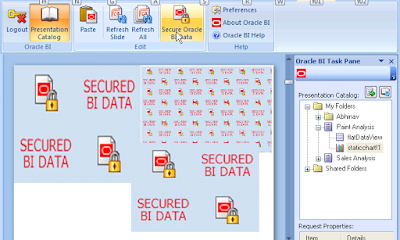
Go to this folder:
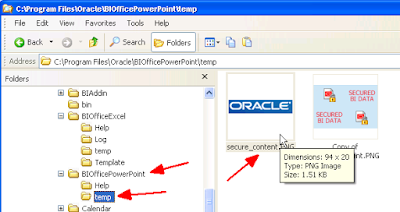
Replace the default image with this one:
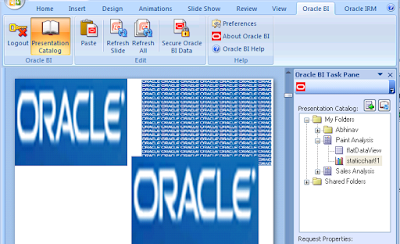
Note that the secure_image.gif file is generated by the Add-in if it is not there - so if you do delete it, then it shouldn't really matter, I think, as it will be regenerated the next time you click the 'Secure Oracle BI Data' button.