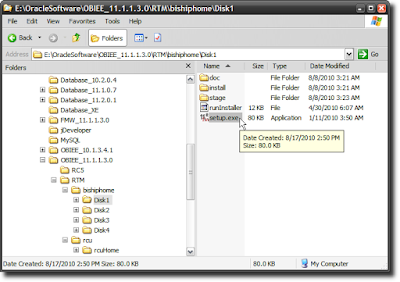To install Oracle BI EE 11g, after you have downloaded the install files, and unzipped them, you need to go to "Disk 1", and run the "setup.exe" file (on Windows; on Linux it would be the "runInstaller" file)
This launches the Oracle Universal Installer (OUI for short). Don't get confused by the "Oracle Fusion Middleware 11g" logo at the top, since Oracle BI EE is part of the Fusion Middleware family of products.
Since I am installing Oracle BI EE 11g on my laptop, I am going to go with the "Simple Install" option.
There are some basic checks that the installer performs, like checking for the operating system version, the Service Pack, the available memory and disk space...
The Middleware Home is going to be a new concept for people who have not installed Oracle products before. With this release, Oracle BI EE integrates more tightly with the Oracle way of installing products. Every product needs to be installed into an "Oracle Home". If you don't have an Oracle Home, you need to specify a new one. One thing that you will notice, which is different from other Oracle product installations, is that you do not get to specify a "name" for the Oracle Home. A system generated name is going to be assigned to this location that you specify as the Oracle Home. For the most part you do not need to concern yourself with its implications.
You can enter any name here - like "weblogic" or "administrator" or "admin" or "abhinav" or "bigbaduser" - you get the general drift. Enter a password, and make sure you remember it, since you will need this to log into the Console, BI EE, Enterprise Manager, and just about everywhere else.
I will go with the default options selected - i.e. select all products on offer here.
Remember my earlier post, The RCU And What It Means For You? And remember the RCU schema name and password that you entered there? Well, you need that information here. Based on what I entered when creating the schemas for OBIEE, I will enter RCUOBIEE_BIPLATFORM as the schema username, and the corresponding password.
But what if you skipped the RCU step and directly came here, to the Oracle BI EE 11g installer?
Not a problem. Leave this screen where it is. Go run the RCU installer, create the schemas for BI, and then come back to this screen. But either way, you do need those schemas.
Yeah yeah yeah. So I choose to remain ignorant.
That's all as far as specifying options for the installer is concerned. The installer is now ready to do its stuff. You may want to save these details. Or not. Your choice.
The installer doesn't take a whole lot of time on a server-class machine. On a hosted Linux box that I have access to, this installation process took less than half an hour, I think, or even less time. On a laptop, this is going to take longer.
You need to be patient here. A laptop is not the best of choices when you want to run enterprise class software. But sometimes you have no choice. Like I don't have a choice. I am not going to lug a blade server with me, right? And I also need to run the Oracle Database 11g on the same machine. So that makes for more memory consumption, and more CPU usage. The good news is that RAM is cheap. As is hard disk.
Of yes - if the configuration fails at some point, don't worry. At least initially. Click "Retry" and that should solve the problem. Most likely this is going to happen if the configuration step times out, which is likely if you are running this on a laptop machine.
Once the configuration is completed successfully, you will notice the progress bar at 100%. That's good. And every configuration step shows a status of "Success". That's also good.
On this last screen, you will see details pertinent to your installation. It's a good idea to save these details someplace, for reference later.
If you click "Finish" Oracle BI EE will open in a browser window.
Monday, August 23, 2010
Tuesday, August 17, 2010
The RCU And What It Means For You
I could not resist it - the feeble attempt at creating this rhythmic effect with the title.
If you need to install OBIEE 11g (properly known as Oracle® Fusion Middleware Oracle Business Intelligence), you need to take a look at the Oracle® Fusion Middleware Quick Installation Guide for Oracle Business Intelligence
Also see Oracle® Fusion Middleware Repository Creation Utility User's Guide
There are basically three steps involved to installing Oracle BI EE 11g.
The first is the Oracle Database part. You have to have a supported Oracle Database. I am going to skip over that step, since this post is about the RCU.
The second part is the RCU. You need to use the RCU to install schemas that Oracle BI EE requires. And that's what I am going to talk about.
The RCU is simply the "Repository Creation Utility". Simply put, the RCU lets you install certain schemas in a database that are required by Fusion Middleware products like Oracle BI EE. These schemas can be installed onto any certified version of database like Oracle Database, IBM DB2, or Microsoft SQL Server. There are schemas that are required by the core components of Oracle Fusion Middleware, while there are schemas that Oracle BI EE requires, like for the Scheduler, for BI Publisher, for the new Scorecard product.
You can download the installable for RCU from OTN, at the Oracle Business Intelligence (11.1.1.x) Downloads page. The Windows 32-bit downloadable is available at Microsoft Windows (32-bit), while the Linux x86 32-bit downloadable is available at Linux x86 (32-bit)
Once you have downloaded the RCU, unzip it to a folder.
Navigate to the rcuHome\BIN folder and run the rcu.bat file (on Windows - I am running this example on a Windows 32-bit machine).
Select "Create" from the option radio-button, and click "Next".
Here you can select an Oracle Database, or click the dropdown to select another database. I will use Oracle Database, obviously.
While there are strategies you may want to employ when defining a prefix to your RCU schemas, since I am installing these schemas for my use on my laptop, I am going to keep things simple, and use a prefix of "RCUOBIEE". If I check the "Oracle Business Intelligence" box, you will notice that any dependent schemas also get checked. Which is neat.You will also notice that a name is suffixed to each of the schemas that are going to be created. Therefore, OBIEE gets a suffix of BIPLATFORM. This is because the Oracle BI EE suite is referred to as the "platform", sometimes, in discussions where we want to distinguish it from, say, "BI Applications". We call everything "BI", but this distinction is useful because we use the Oracle BI EE suite to build other products like Oracle BI Applications. The "platform" is also used by other groups inside Oracle to build custom analytics offerings. Anyway - trivia I thought I should share.
The remainder of the steps are fairly straightforward and self-explanatory. You click "OK' where there is an "OK" button, and "Next" where there is a "Next" button, "Create" where there is a "Create" button, and "Close" when you finally see a "Close" button. The whole process should not take more than a couple of minutes. Say 5 minutes, from start to finish.
And that, my friends, is a wrap, as far as the RCU story goes.
Sort of a post-wrap exercise may be, for those so interested, to launch Oracle SQL Developer, and peek a look at what sort of tables are created by the RCU. Your choice really.
If you choose to do so, this is what you would see.
The "ANNOT*" tables are used by the Scorecard product.
"QRTZ*" tables are used by BI Publisher, "CALC*", "HSS*" by Essbase and Oracle Hyperion products.
If you need to install OBIEE 11g (properly known as Oracle® Fusion Middleware Oracle Business Intelligence), you need to take a look at the Oracle® Fusion Middleware Quick Installation Guide for Oracle Business Intelligence
Also see Oracle® Fusion Middleware Repository Creation Utility User's Guide
 |
| RCU User's Guide |
 |
| Oracle BI EE Quick Install Guide |
The first is the Oracle Database part. You have to have a supported Oracle Database. I am going to skip over that step, since this post is about the RCU.
The second part is the RCU. You need to use the RCU to install schemas that Oracle BI EE requires. And that's what I am going to talk about.
The RCU is simply the "Repository Creation Utility". Simply put, the RCU lets you install certain schemas in a database that are required by Fusion Middleware products like Oracle BI EE. These schemas can be installed onto any certified version of database like Oracle Database, IBM DB2, or Microsoft SQL Server. There are schemas that are required by the core components of Oracle Fusion Middleware, while there are schemas that Oracle BI EE requires, like for the Scheduler, for BI Publisher, for the new Scorecard product.
You can download the installable for RCU from OTN, at the Oracle Business Intelligence (11.1.1.x) Downloads page. The Windows 32-bit downloadable is available at Microsoft Windows (32-bit), while the Linux x86 32-bit downloadable is available at Linux x86 (32-bit)
Once you have downloaded the RCU, unzip it to a folder.
Navigate to the rcuHome\BIN folder and run the rcu.bat file (on Windows - I am running this example on a Windows 32-bit machine).
 |
| The rcu.bat file to be run on a Windows machine |
Select "Create" from the option radio-button, and click "Next".
Here you can select an Oracle Database, or click the dropdown to select another database. I will use Oracle Database, obviously.
 |
| RCU Welcome Screen |
 |
| Select the "Create" option |
 |
| Enter the details where your Oracle Database is running |
While there are strategies you may want to employ when defining a prefix to your RCU schemas, since I am installing these schemas for my use on my laptop, I am going to keep things simple, and use a prefix of "RCUOBIEE". If I check the "Oracle Business Intelligence" box, you will notice that any dependent schemas also get checked. Which is neat.You will also notice that a name is suffixed to each of the schemas that are going to be created. Therefore, OBIEE gets a suffix of BIPLATFORM. This is because the Oracle BI EE suite is referred to as the "platform", sometimes, in discussions where we want to distinguish it from, say, "BI Applications". We call everything "BI", but this distinction is useful because we use the Oracle BI EE suite to build other products like Oracle BI Applications. The "platform" is also used by other groups inside Oracle to build custom analytics offerings. Anyway - trivia I thought I should share.
The remainder of the steps are fairly straightforward and self-explanatory. You click "OK' where there is an "OK" button, and "Next" where there is a "Next" button, "Create" where there is a "Create" button, and "Close" when you finally see a "Close" button. The whole process should not take more than a couple of minutes. Say 5 minutes, from start to finish.
 |
| Select a prefix for the RCU schemas |
 |
| RCU Creation Process |
 |
| Selecting a password for the RCU schemas |
 |
| The default and TEMP tablespaces for the schemas |
 |
| About the start the actual schema creation process. |
 |
| RCU has completed creating the schemas |
And that, my friends, is a wrap, as far as the RCU story goes.
Sort of a post-wrap exercise may be, for those so interested, to launch Oracle SQL Developer, and peek a look at what sort of tables are created by the RCU. Your choice really.
If you choose to do so, this is what you would see.
 |
| Schemas created by RCU for OBIEE |
"QRTZ*" tables are used by BI Publisher, "CALC*", "HSS*" by Essbase and Oracle Hyperion products.
 |
| Tables in the RCUOBIEE_BIPLATFORM schema |
OBIEE 11g - Flash Player 10.1 required
To display graphs as Flash objects in your browser, you need to have Adobe Flash version 10.1 running.
If you do not have this version, what you will see when you open up a Dashboard page or Analysis containing graphs will be something like this:
So, you need to upgrade to Flash Player version 10.1 or install it if you don't have any version of the Flash Player installed.
Browse to http://www.adobe.com/software/flash/about/ and you will be able to see which version of the Flash Player you have installed.
To download and install the latest version, 10.1, browse to http://get.adobe.com/flashplayer/
From there, download and install the Flash Player.
After the installation completes, reload your Dashboard page, and the graphs should display correctly now.
To read the release note that describes this issue, you can go to the Oracle® Fusion Middleware Release Notes, 11g Release 1 (11.1.1) for Microsoft Windows (32-Bit), Part Number E10132-16 and click on the chapter for Oracle Business Intelligence
This is the release note section:
If you do not have this version, what you will see when you open up a Dashboard page or Analysis containing graphs will be something like this:
 |
| Dashboard page with graphs not displaying |
So, you need to upgrade to Flash Player version 10.1 or install it if you don't have any version of the Flash Player installed.
Browse to http://www.adobe.com/software/flash/about/ and you will be able to see which version of the Flash Player you have installed.
 |
| Adobe Flash Player Information Page |
To download and install the latest version, 10.1, browse to http://get.adobe.com/flashplayer/
From there, download and install the Flash Player.
After the installation completes, reload your Dashboard page, and the graphs should display correctly now.
 |
| Dashboard page with graphs displaying in the Flash format |
To read the release note that describes this issue, you can go to the Oracle® Fusion Middleware Release Notes, 11g Release 1 (11.1.1) for Microsoft Windows (32-Bit), Part Number E10132-16 and click on the chapter for Oracle Business Intelligence
This is the release note section:
53.1.3 Adobe Flash Player Version 10.1 or Above Required to View Graphs and Scorecards
The Adobe Flash Player is a cross-platform browser-based application runtime and is required for rendering graphs and scorecard objects in your browser.
Users must have Adobe Flash Player version 10.1 or above installed on their browsers in order to correctly view all graphs and scorecards generated by Oracle BI EE. Users can obtain information about the version of the Adobe Flash Player running on their browser by going tohttp://www.adobe.com/software/flash/about/.
Monday, August 16, 2010
Geo Raster Map in OBIEE 11g
Screenshots from an Oracle BI EE 11g analysis.
Noteworthy:
This analysis contains a Map View. Two in fact. But the biggest one is one displaying geo-raster imagery (popularly known as the "Satellite View"), with the raster data stored and fetched from an Oracle Database. The tiles have been generated and rendered by Oracle MapViewer.
Also note the fact that you can choose to show or hide the different formats visible in the formats panel.
I shall be writing extensively about these capabilities in the OBIEE 11g suite in the coming weeks.
Watch this space.
Noteworthy:
This analysis contains a Map View. Two in fact. But the biggest one is one displaying geo-raster imagery (popularly known as the "Satellite View"), with the raster data stored and fetched from an Oracle Database. The tiles have been generated and rendered by Oracle MapViewer.
Also note the fact that you can choose to show or hide the different formats visible in the formats panel.
I shall be writing extensively about these capabilities in the OBIEE 11g suite in the coming weeks.
Watch this space.
OBIEE 11g Certification Matrix
The download page for Oracle Business Intelligence Enterprise Edition 11g also contains a link to the OBIEE 11g Certification Matrix (Excel file) - be sure to take a look at it as it contains a lot of useful information like the operating systems supported, and versions supported for JDK, Oracle Database, Oracle Fusion Middleware, Oracle e-Business Suite, PeopleSoft, JD Edwards, Retek, non Oracle Databases, non Oracle identity management suites, language support, etc...
See also my earlier post: OBIEE 11g Available for Download
See also my earlier post: OBIEE 11g Available for Download
OBIEE 11g Available for Download
The Oracle BI EE 11g Launch Event announced to the whole wide world the latest and most substantial BI release that Oracle has done, and indeed the most important BI release the industry has seen. Now that software is available for download.
If you go to the BI downloads page on OTN (Oracle Technology Network), you will find two links - one for 11g and the other for 10g. Click the 11g link, which takes you to the download page for 11g. You have to accept the "OTN License Agreement" before you can download the software. You can download the software for Windows x86 for 32 and 64-bit platforms, and for Linux x86, also in 32 and 64-bit platforms. There are four files to be downloaded, in all a little more than 4GB.
Happy downloading and welcome to Oracle BI EE 11g.
If you go to the BI downloads page on OTN (Oracle Technology Network), you will find two links - one for 11g and the other for 10g. Click the 11g link, which takes you to the download page for 11g. You have to accept the "OTN License Agreement" before you can download the software. You can download the software for Windows x86 for 32 and 64-bit platforms, and for Linux x86, also in 32 and 64-bit platforms. There are four files to be downloaded, in all a little more than 4GB.
Happy downloading and welcome to Oracle BI EE 11g.
 |
| OTN Page for Oracle Business Intelligence Downloads |
 |
| Download page for Oracle Business Intelligence 11g, version 11.1.1.3.0 |
Subscribe to:
Comments (Atom)